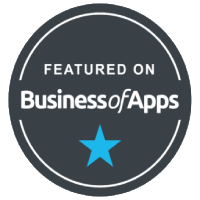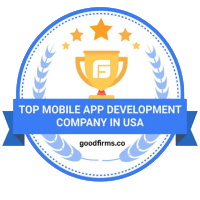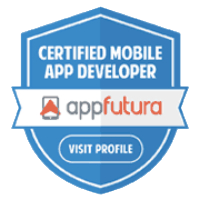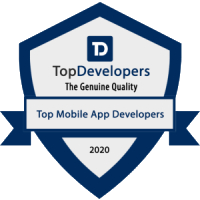Recent insights
Smart Contracts, Real Results: Blockchain Dev Success Stories for U.S. Startups
Web3 and Beyond: Offshore Blockchain Talent Driving U.S. Innovation
Top 5 AI Use Cases for Small Businesses (That You Can Launch in 30 Days)
How AI Chatbots Are Transforming Customer Support in E-commerce
How Small Businesses Are Using AI to Automate Customer Support
How Technology is Revolutionizing Education: Enhancing Learning and Accessibility
Mastering Content Writing in the IT Sector: Strategies for Success
The Role of the Software Industry in Revolutionizing Space Technology
Generative AI in Finance: Revolutionizing the Future of Financial Services
Building Scalable Web Applications: Best Practices for Future-Proof Performance