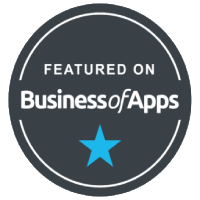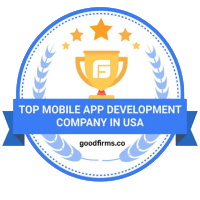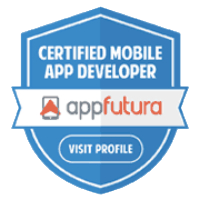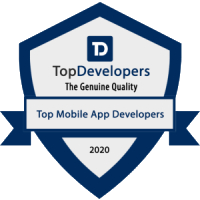Recent insights
From Prototype to Launch: How Agile Teams Turn Ideas Into Scalable Apps
Upskilling for Tomorrow: Preparing Developers for the Age of AI
Why Offshore Dev Partnerships Are Driving Startup Innovation Globally
The Future of Full-Stack: Integrating AI, AR, and Web3 in Modern Applications
AI-Powered App Development: Building Smarter Products Faster
Training the Next Generation of AI-Native Developers: A Global Skills Revolution
Why Global Startups Are Choosing India for LLM-Powered App Development
From Vision to Code: Building Next-Gen Apps with AI, AR, and Web3 Technologies
How Generative AI Is Reshaping Mobile App Development from Backend to UI
Scaling Innovation with Offshore Dev Teams: The New Blueprint for Global Startups